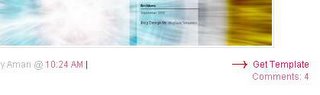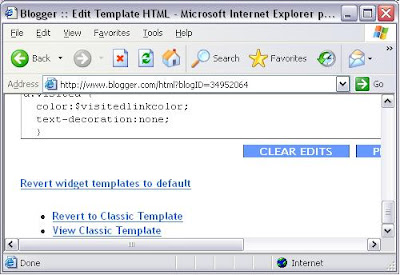You have an image which you would like to use as a background for your template? If so, then follow these steps.
1. Download one of the templates below depending on your preference.
Download the dark template for dark colored images and the light one for light colored images.
Unzip the downloaded file.
2. Upload your image to a free image hosting site like http://imageshack.us/
Select the' Do Not Resize' option before uploading
3. Copy the Direct Link provided after the upload
4. Open the downloaded template file in any text editor like Notepad
Search for INSERT LINK HERE and replace it with the image link
5. Save the file. Your template is now ready, see the Using the Template tutorial on how to apply the template to your blog.
1. Download one of the templates below depending on your preference.
Download the dark template for dark colored images and the light one for light colored images.
Unzip the downloaded file.
2. Upload your image to a free image hosting site like http://imageshack.us/
Select the' Do Not Resize' option before uploading
3. Copy the Direct Link provided after the upload
4. Open the downloaded template file in any text editor like Notepad
Search for INSERT LINK HERE and replace it with the image link
5. Save the file. Your template is now ready, see the Using the Template tutorial on how to apply the template to your blog.